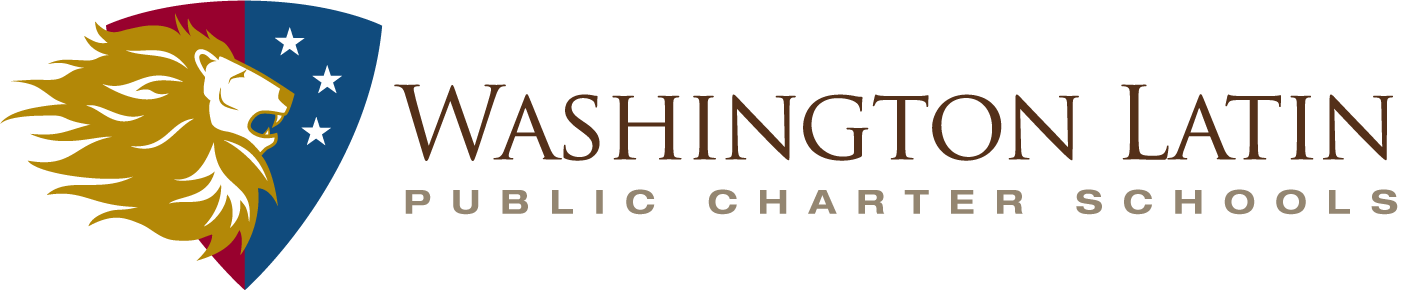STUDENT TECH

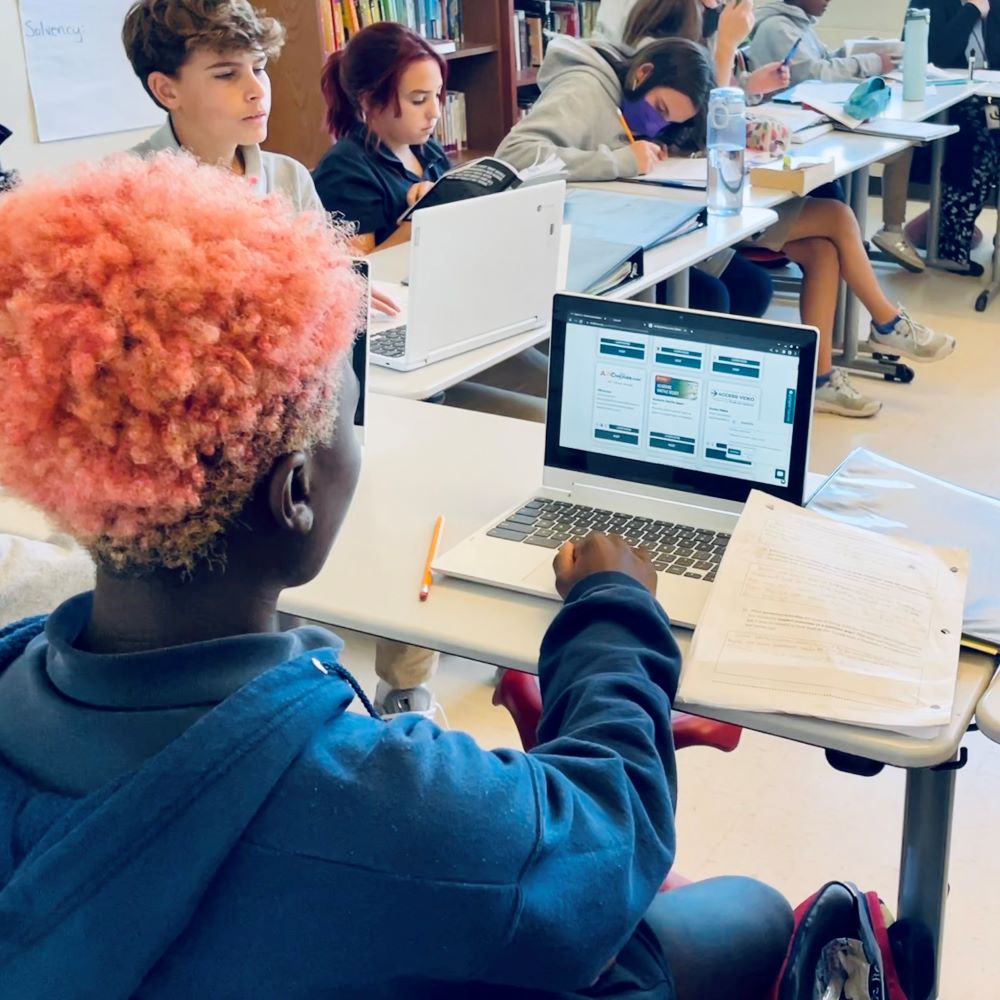
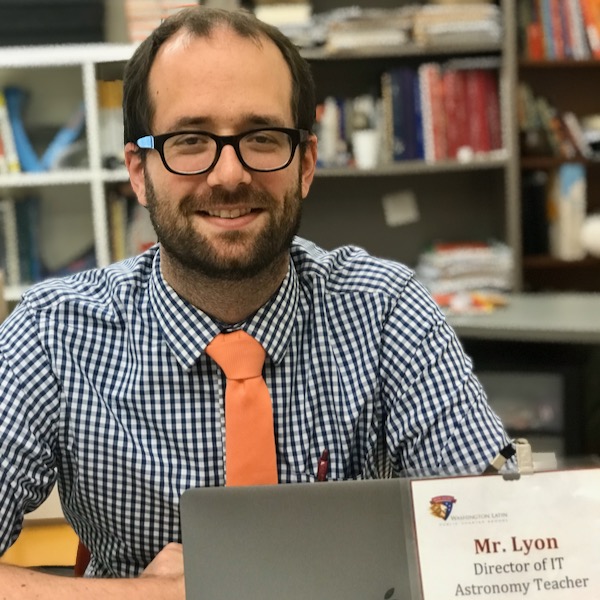
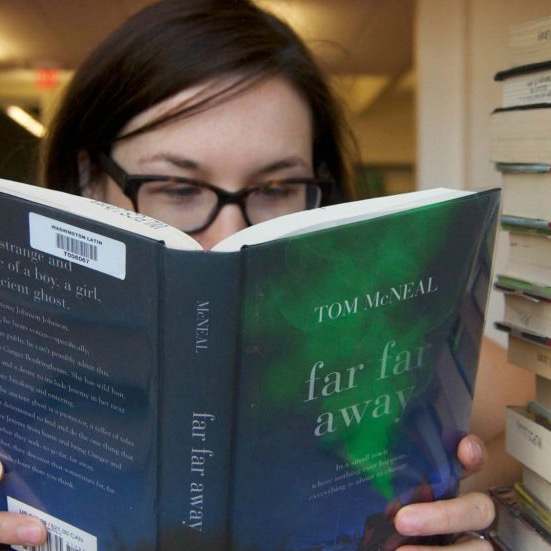
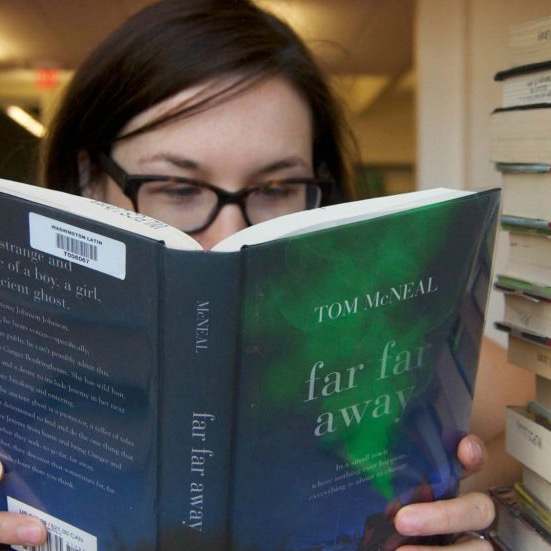
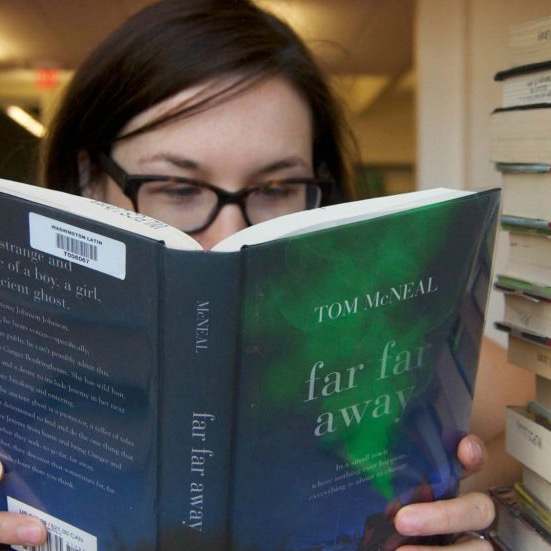
2nd Street Tech Support
Cooper Tech Support
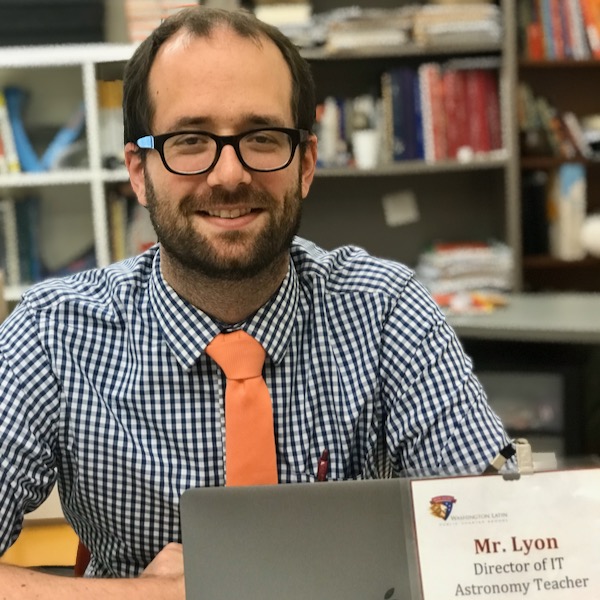
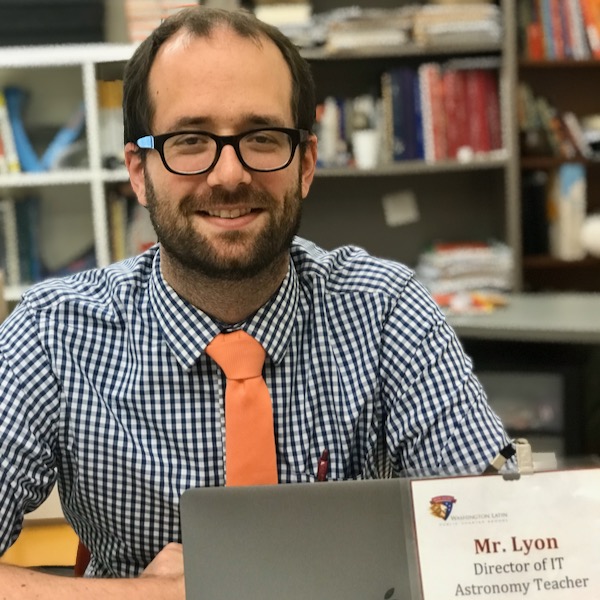
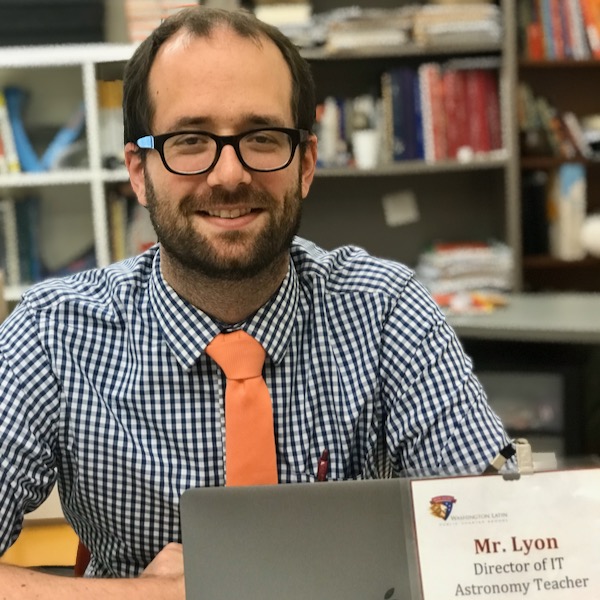
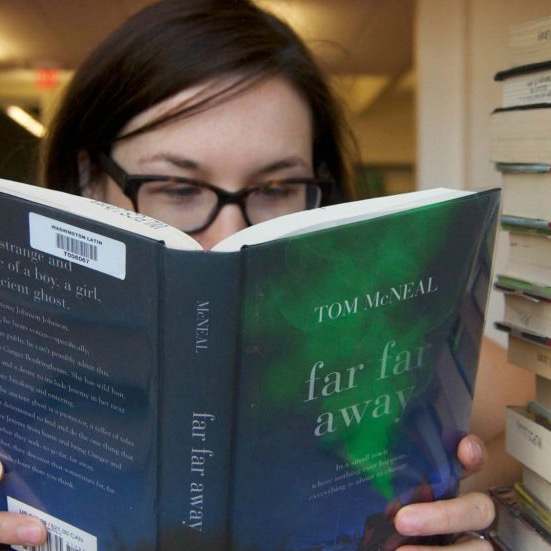
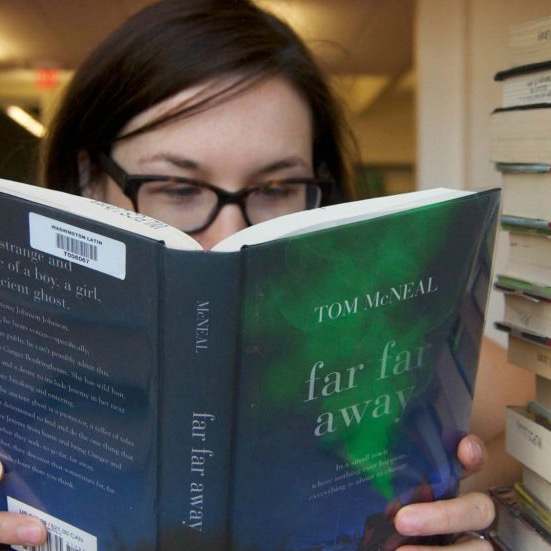
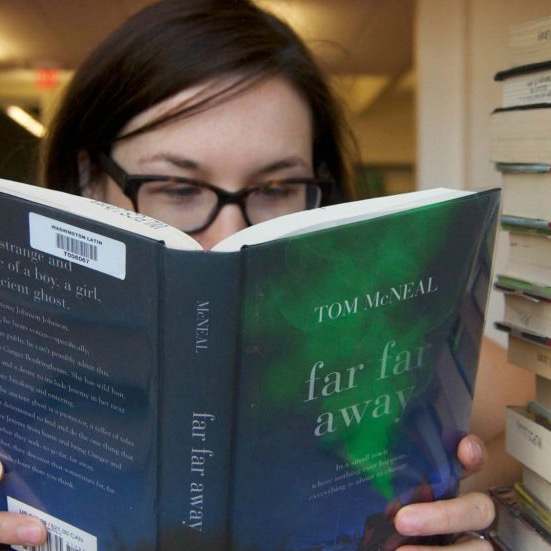
1:1 Technology Program
Washington Latin issues each student a Chromebook (a basic laptop) for school-related use (classwork and homework).
This is often called a “one-to-one” or “1:1” technology program (1 computer for every student). We want all students to be able to fully access the Latin education and the online tools that we use. In return, we need our students to treat these devices with care, both on- and off-campus, so that they can continue learning and our technology investment can last as long as possible.
Students and parents/guardians must review our Tech Use Policy and Tech Loan Agreement and then provide a signature agreeing to these terms. Please read the policies below and see the links for providing a signature.
Tech Use Policy
Washington Latin expects appropriate and ethical use of the school’s technological resources consistent with our mission and acceptable student behavior. Technology resources supplement the learning process and provide access to a diversity of experiences, opinions and cultural perspectives. On- or off-campus, use of technology potentially harmful to the Washington Latin community and/or that results in the disruption of the school, is strictly prohibited. Violation of these guidelines is taken very seriously.
- Students understand that technology in all its forms on campus is provided for educational purposes only and that the school, at its sole discretion, restricts student use of computers for any other purpose.
- Students understand that the hardware and software on campus are the property of Washington Latin and that the organization retains authority to gain access to any files on its servers and computers, including email.
- Students will respect the privacy of others. Students will not log into accounts (including email) or use files owned by others without permission.
- Students will not download, install, copy or change software on Washington Latin-owned computers.
- Students will not intentionally access material that is pornographic or that advocates illegal acts, violence, or hatred toward any group of people using Washington Latin computers.
- Students will not use technology on- or off-campus to harass or participate in malicious behavior towards any person, including faculty, students and staff of the Washington Latin community.
- Students will not intentionally produce, copy or distribute any computer code or program designed to self-replicate, damage or hinder the performance of any computer system or software.
- Students will not intentionally modify or destroy hardware that belongs to Washington Latin, including keyboards and monitors.
- Students will not attempt to breach the security system or disrupt normal network operations.
- Students will acknowledge information and images obtained from the Internet as belonging to others using appropriate citation methods.
- Students will respect the intended privacy of email messages and will not tamper with the mail of others or circulate or distribute email messages of any sender without permission. Students will not misrepresent themselves as another person in electronic communications.
- Students will not take images of staff or fellow students on campus or during school sponsored events and post them on public access sites.
By signing the form, you acknowledge understanding and acceptance of these guidelines.
Tech Loan Agreement
I, the undersigned, assume full responsibility for the following Washington Latin technology device(s).
I will use this device in a legal and responsible manner and will take care of its safety and security at all times.
I will immediately report if said technology or device(s) should become lost or damaged while under my care.
I will return the device to the school when requested to do so by a member of the school’s administration.
Tech Replacement Policy
We want all students to be able to fully access the Latin education and the online tools that we use. In return, we need our students to treat these devices with care, both on- and off-campus, so that they can continue learning and our technology investment can last as long as possible.
That said, we know that things happen, including both defective technology and device damage caused by accidents, mishaps, and other real-life moments. When Chromebook damage or loss occurs, we aim to address the issue quickly, so that students can continue learning without interruption. Students and their parents/guardians should let us know whenever there is a problem to quickly resolve it.
Washington Latin Technology Replacement Procedures
If a student’s Chromebook is damaged or missing:
- Washington Latin immediately provides the student a pre-owned loaner Chromebook.
- We begin a search right away, if missing, generally waiting 72 hours before declaring the item lost.
- We assess damage or malfunction to determine if it is repairable.
- If determined to be irreparable or lost, the Tech Office sends an email to the family with a choice:
-
- Pay for a pre-owned (not new) device – $100
- Pay for a brand-new device – $300
- Families who qualify for Free and Reduced Meals are offered a reduced price.
- We will provide a replacement device once payment has been made. Replacement device will not be issued until payment has been collected. Fee can be waived if a police report can be presented to in the case of theft.
If a student’s Chromebook charger is left at home OR damaged or missing:
- If the student leaves the charger at home, there are loaners available in each classroom to use during that particular class (not to take home).
- If the student’s charger is lost or not working, a new one can be purchased through the school for $20. The student speaks to the Tech Office for this information, or parents can send an email to their campus support desk (2nd Street @ techsupport@latinpcs.org; Cooper clyon@latinpcs.org).
- We will provide a replacement device once payment has been made. Replacement device will not be issued until payment has been collected. Fee can be waived if a police report can be presented to in the case of theft.